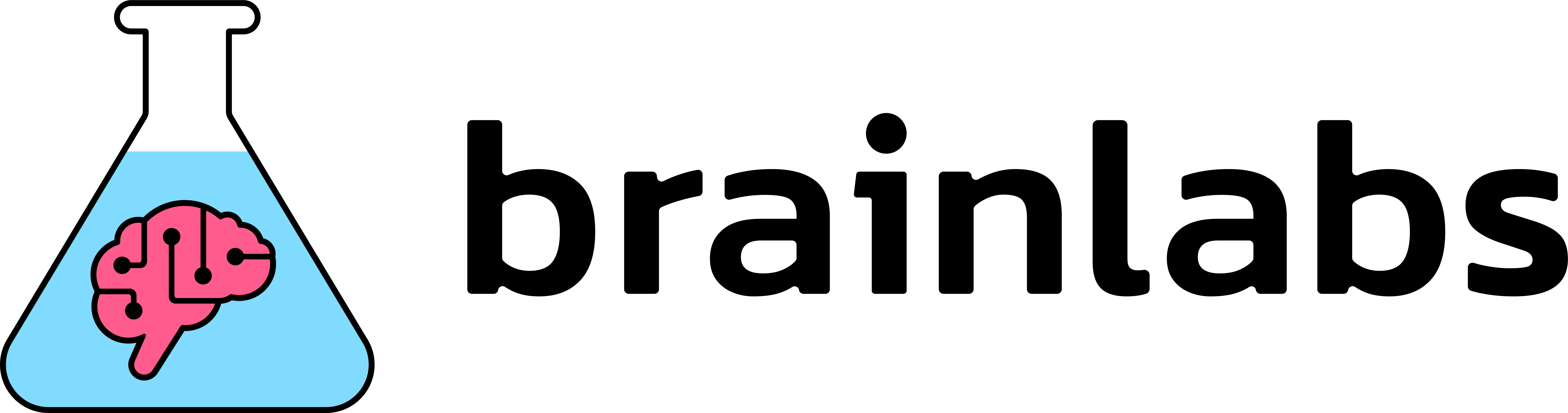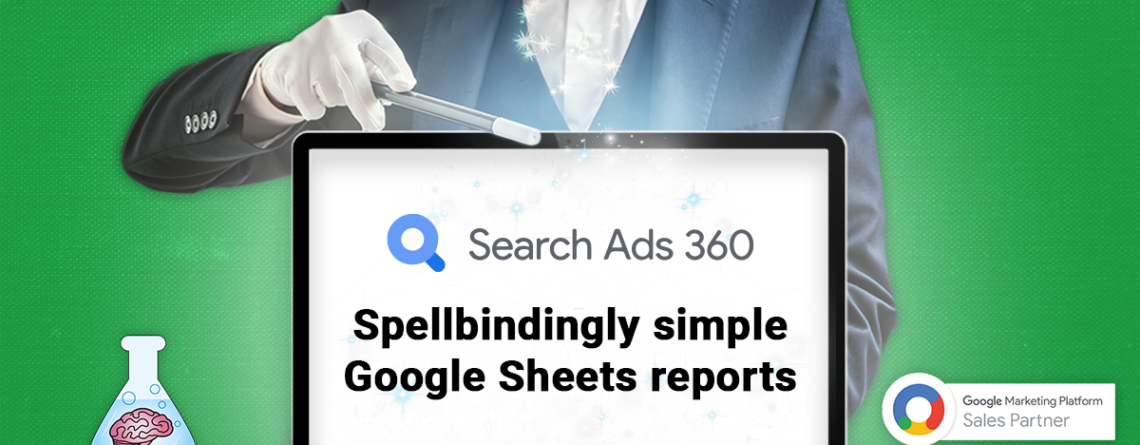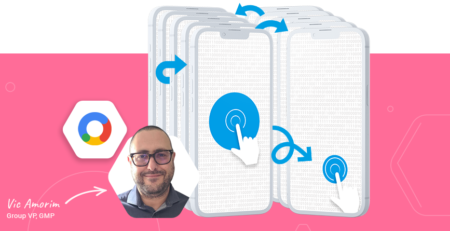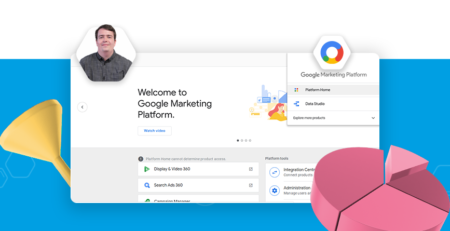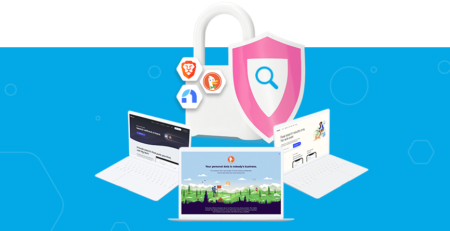Search Ads 360: A script for easy Google Sheets reports
Getting reports for your campaigns in the Search Ads 360 platform is a bit of a hassle, so here’s a script that makes it much easier to pull reports into Google spreadsheets.
All you need to do is complete the credentials setup in Google Cloud Console, and fill in our Google sheet template. With the click of a button, your report will be generated!
The tool can generate many types of cross-platform reports in one place to compare different metrics with ease and greater visibility. It pulls information directly from Search Ads 360, but takes the complicated steps required within the platform out of the equation – saving you lots of time!
How to use this script
The script sits directly on this sheet, so all you have to do is make a copy of it after following the instructions in our Google Cloud Console set up guide. Once you’ve done that, follow these steps:
- In the “input” tab, input your agency id
- Select your chosen report type
- Select your date range
- Use the tick box settings if you want to include removed campaigns
- Input advertiser id (if applicable)
- Add filters if desired
Ta-dah! You can find your ready-to-use report in the “output” tab of the spreadsheet.
If you’re interested in finding out more about what Search Ads 360 and Google Marketing Platform can do for you, get in touch with our team!