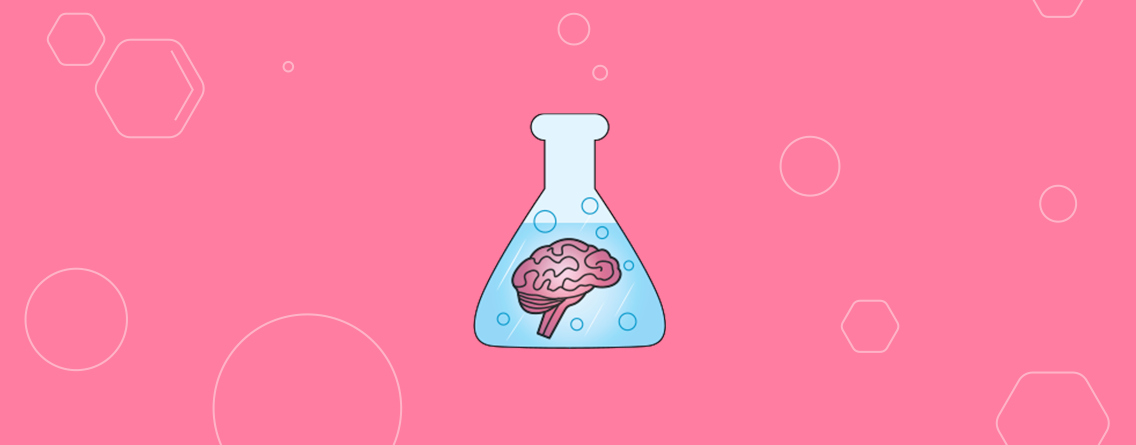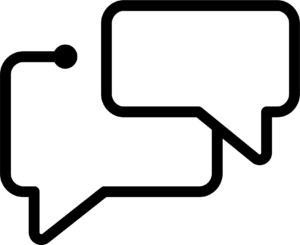Have you ever been in a situation when your or your client’s traffic has dropped and you’re not sure what to do? How do you know if it’s a real problem or just seasonality?
Being able to recognise those true traffic drops, as opposed to red herrings like broken tracking or the aforementioned seasonality, is a critical skill for marketing consultants and in-house marketers. You’ve got to know when to reassure your boss/client, and when to suggest action.
This post will walk you through the process of confirming what actually happened and understanding why it happened in the first place.
The “what” – Was there really a drop at all?
Analysing historical traffic data
The image below is a real Google Analytics account. The client was worried that there was a traffic drop around October to December.
Google organic traffic

You can see that traffic definitely drops, but it is getting close to Christmas, so it could just be seasonality, maybe traffic is always lower at this time of year. Drops in traffic due to seasonality are one of the most common red herrings that we see. There are various ways that you can tell the difference ranging from very simple (from within Google Analytics) to more advanced methods that use statistical forecasting and Excel. We’re going to walk you through a few of these now.
The first step is to compare year-over-year traffic from within Google Analytics.
Year-on-year Google organic traffic

This year’s traffic is always above the previous year, but it does taper off towards December time and almost returns to the previous year’s traffic levels by March. Another way to look at this is by normalising this year’s traffic – the below graph shows this year’s traffic as a percentage of last year’s:
Google organic traffic normalised

The decline in traffic is more gradual than a sudden drop. There’s a steep drop between June and July, which is surprising to see given that we were expecting to see a drop in October-December. The relative drop around June on its own may not be a problem. For example, it could be that June was just abnormally high. A graph showing a downward trend in this example just means the site didn’t continue to grow at the same pace (even at the tail end of the graph, where the gap is clearly much narrower).Want more advice like this in your inbox? Join the monthly newsletter.
Forecasting expected traffic
To know if June was abnormally high, we need to do some data crunching. If you haven’t read Tom Capper’s post on Statistical Forecasting for SEO & Analytics, stop what you’re doing right now and read that first. Distilled has a free traffic forecasting tool that makes the next steps a lot easier. Tom’s post explains the process and how the tool works.
If possible, download at least two years of monthly organic traffic. For example, if you want the forecast to start in June, the last data point should be May that year. I’ve used July 2013 to May 2015, which is almost two years, and all the data I had available. I added the data to the forecasting tool, set the start date to correspond to my data and the confidence level to 95%.
Example traffic drop analysis

Once the tool has plotted the forecast, download the data, dump it into Excel and add in the “actual” traffic data. This allows you to compare actual traffic against upper and lower limits as shown below:
Forecasted organic traffic

If you look closely there are a few interesting points:

The green circle shows that although June traffic was above the forecasted traffic, it was still within the expected range. The other two arrows show that traffic doesn’t go outside the 95% range until December, and then remains within the intervals until dropping below the lower bound again in March.
At this point, I’m happy that June wasn’t abnormally high and I want to dig into the original area of interest (Oct-Dec). To do this, repeat the previous steps but use a new date range of August 2013-September 2015. This produces the chart below:
October 2015 forecasted organic traffic

The chart shows traffic dropping below forecast in November, outside the 95% range in December and after February.
Paid search cannibalisation
Since we’re only looking at organic traffic, it’s possible that there still isn’t an actual problem. Organic traffic definitely looks like it’s down, but one possible reason could be cannibalisation – PPC traffic cannibalising organic. One way to check this is by creating a stacked area chart like the one below. This is useful for a couple of reasons. First of all, it shows how important organic traffic is to this business; organic traffic accounts for more than all other channels combined. It also shows that cannibalisation likely isn’t the cause. If it was, it would show up clearly on the chart.

To show how obvious it would be if cannibalisation was the problem, I’ve made a fake version of the graph above and made it look like Google organic traffic started being cannibalised by paid search.
Example cannibalisation

As you can see, the previously thin paid search section increases significantly and it’s very easy to see. Total traffic has stayed around the same but paid search traffic has increased. You can see this in the image below.
At this stage, I’m quite confident that the traffic drop is significant enough to deserve some more digging. I know what happened, now we need to know why it happened.
Position or presentation? – The “why”
All organic traffic drops are a symptom of something happening to make your site change position in the search results, something changing the presentation of your site in the search results or both. Examples of presentation changes would be answer boxes, rich snippets, paid search, local results etc. It’s therefore possible to have no change in rankings but a significant drop in traffic.
Position changes:
In an ideal world you would have rank tracking set up for all of your most important keywords, but as an agency, we rarely have the luxury of historical rank tracking – many of the traffic drop projects we work on are not existing clients. I’ll work on the assumption that you don’t have historical data either.
SEMrush position change report

SEMrush allows you to look at a sample of the top keywords that your site ranks for and how that has changed over time. The two reports that will be most useful in this scenario are the “declined” and “lost” keyword reports. Unfortunately, I don’t know of a way to export both at the same time. You’ll need to adjust the date to the period that you care about.
SEMrush position change report
Once I’ve exported all the data from SEMrush, I add the following information to the data:
- Estimated CTR
- Estimated old traffic
- Estimated new traffic
- Estimated difference in traffic
- Add categories to landing pages
To get estimated CTR you’ll need to use your own estimate. Here are some studies that can give you a starting point but this will always be a moving target.
- What Makes Us Click on a SERP Result? [SEO click through rate study]
- Google Organic Click-Through Rates in 2014
- How many clicks does each SERP get? – Google Organic Click-Through Rate Study 2014
Once you have some estimated CTR data that you are happy with, you can combine this with Google search volume data to get figures for traffic from that keyword before and after the changes.
To categorise URLs, use text-to-columns in Excel. For example, the URL: www.example.com/Locations/London/venues/ would be tagged something like:
- Level 1 – Locations
- Level 2 – London
- Level 3 – Venues
This allows you to see SEMrush position change report has been lost using a pivot table as shown below:

Searchmetrics directory report
Searchmetrics has a nice report that will show you the visibility or an entire directory of a site as opposed to a domain or page. Under the “SEO research” menu, select “directories” and you’ll see a list like the image below:

This shows the directories that are responsible for the most traffic (for the date range selected). If you click on any particular directory, you can see a chart of the visibility over time. You can see this in the image below.
As you can see, visibility of this directory fell off a cliff in November. You can then dig into the specific keywords that the section used to rank for and look at keyword rankings over time. In the example below, the keyword “wedding reception venues” dropped from position 2 to position 4.
Searchmetrics directory change report


Presentation
SEMrush SERP features
A relatively new feature in the SEMrush tool set is the “SERP features widget”. If you enter a domain, this will give you an estimate of the presence of each feature in the keywords that the site ranks for. In the case of the site I’m using as an example, this is really useful to know. The site ranks for a lot of local keywords despite not owning any venues and also looks like it has been impacted by the change of three PPC ads at the top of the search result to four.

SEMrush historical SERPs
Another great feature of SEMrush is that ability to go back and see how the search results looked on a particular date. See the image below:

A recent example of where this would be really useful was the change in the number of PPC ads from three to four at the top of the organic results. That is exactly the type of thing that would be picked up by this feature.
Rounding up
Hopefully, you’ve found this helpful. If your site has been impacted by some kind of traffic drop and you would benefit from some help from our consulting team, get in touch.